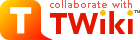Uploading images
If you are interested in uploading images to the wiki, here is the process David has used successfully to upload pictures of monsters. Sorry its a little long-winded, but if you actually do it, it's not nearly as hard as it looks.- Save the image as a file (eg .jpg, .png, etc) on your computer.
- Click Edit on the page where you want to add the image.
- Click on the paperclip (attachments) icon.
- Go to the Upload Attachment tab (of Manage Attachments popup)
- Click Browse and select the image file from your computer
- (optional) Tick Hide Attachment
- Click the Upload button
- Close the manage attachments popup (important!)
- Position the curson in the edit window at the point you want to insert the picture
- Click the paperclip again to re-open the attachments popup
- Now in the Insert Link to Attachments tab you should see your image file name in a drop box.
- Click the Insert Link button.
- Click Save on the edit window.
Links to other pages
If you write a BumpyWord? then twiki will automatically assume it should be a link, because TWiki pages (aka topics) should be BumpyWords? (aka CamelCase? ). If you feel like being a bit advanced, instead of just making a link a plain BumpyWord? (like "MonsterChoker"), you can write it as[[MonsterChoker][choker]]so that it links to a page called MonsterChoker but it displays as just "choker". -- DavidKeegel - 17 Feb 2009
Topic revision: r1 - 17 Feb 2009 - 14:50:34 - DavidKeegel
Ideas, requests, problems regarding TWiki? Send feedback