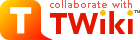Smart Edit Add-On
Smart Edit is a JavaScript editor "à la wikipedia" for TWiki. It takes an alternate approach to the WYSIWYG one, as its goals are- be useful, even for experienced wiki users
- predictability: What you see is what will be saved
- reliability: use only the standard TEXTAREA of the browsers
- be unobstrusive: as long as you do not use the toolbar, you are still using the traditional twiki editor
- TWiki syntax insertion
- Keyboard shortcuts
- Configurable menus
- A dynamic TWiki link selection
- A search bar
On this page:
Features and user manual
Styles
Supported styles : Bold, Bold Italic, Italic, Formatted, Verbatim, Blockquote, Heading 1 to 6. How does it work ? When you click on the bold button (for example), Smart Edit gets your selection and inserts the bold tags at the right place. This editor doesn't have a context engine so if you click 2 times on the bold button, you will have 2 bold tags. SmartEditAddOn aumatically detect blanks and line break to insert tags at the right place.Lists
List types : Normal (bullet) and numered. How does it work ? Basically, it works like styles but a minimal context was developped to help you.- A click on the list button add a list item a the beginning of the current line. You do not need to put the cursor at this place or to select the while line.
- You just type * and 1 space, then you type your text and when you type on the "return" key, the list item is automatically created.
- If you are editing a list item and you hit the return key, a new list item will be created with the same indentation in the next line.
- To indent or outdent a list item, you can just hit the "TAB" key of "SHIFT TAB" like in others editors
- SHIFT+RETURN creates a br tag on the next line
Links
- External links
- Smart Edit provides you a simple and intuitive interface to insert a link. You can also watch a preview of the given link.
- Internal links
- A dynamic interface help you to select and insert a TWiki link. You just have to select one web in a list, then choose a topic by its name with auto completion assistance.
Icons
Configuration via the TWiki variables SMARTEDITICONSITE, SMARTEDITICONWEB, SMARTEDITICONUSER that take a list of XML values of the ICON graphics and its LABEL like<tselement><tsname> LABEL </tsname><tsstring> ICON </tsstring></tselement>
e.g.
<tselement><tsname> %ICON{lock}%</tsname><tsstring>%<nop>ICON{lock}%</tsstring></tselement>
To add more than one element, you just have to copy from <tselement> to </tselement> and to complete each one.
Warning: the ICON and LABEL should only use double quotes ", not simple quotes '. The %ICON{...}% construct uses double quote, as in <img src="...">, you should not use <img src='...'> otherwise smartedit wont run and you will stay in raw edit.
Use : Just open the icon chooser with icon button and click on your image to insert it into the text.
Insertion
Basic insertion : Smart Edit provides you some basic tags to insert that are<nop>, <br /> and <hr />. But it is possible to configure personal strings to insert by editing a simple TWiki variable.
Configuration : via the TWiki variables SMARTEDITSTRINGSITE, SMARTEDITSTRINGWEB, SMARTEDITSTRINGUSERS that take a list of XML values of the STRING to insert and its LABEL like
<tselement><tsname> LABEL </tsname><tsstring> STRING </tsstring></tselement>
e.g.
<tselement><tsname> Today's Date</tsname><tsstring> %GMTIME{$year-$mo-$day}%</tsstring></tselement>
To add more than one element, you just have to copy from <tselement> to </tselement> and to complete each one.
Warning: the ICON and LABEL should only use simple quotes ', not double quotes "
Search
Smart Edit also provides you a search toolbar. You just have to type your text and you know automatically if the typed text is found into the textarea. Info : When you are entering text into the search text box, a click on the "*return*" key automatically selects the first occurence of your text. Textarea size Smart Edit gives you the ability to increase or decrease the textarea height with these buttons: . You can also set the textarea size to the exact number of lines in your text by clicking on the "Auto fit" button.Keyboard shortcuts
- TAB - Indent the current line (no selection needed)
- SHIFT+TAB - Outdent the current line (no selection needed)
- RETURN
- If there is a list item into the current line, automatically go to the next line and add a new list item with the same indentation
- If there is a list item into the current line and no text, automatically go to the next line, deleting last empty list item
- If your the text in the current line is indented, go to the next line with the same indentation
- SHIFT+RETURN
- Go to the next line, add a br tag with the same indentation
Add-On Install new release
When a new release is available, you just have to download the zip file and to unzip it from your twiki root directory.Add-On Installation Instructions on pattern-based skins
- unzip/untar the plugin at the root level of your twiki install
- If you use the default pattern skin, and want smartedit to replace the Raw Edit button just put in your Main.TWikiPreferences a
* Set SKIN = smarteditor, pattern
- Or, if you want Edit be by default smartedit, and put the WYSYWYG edit button on a separate buton, use
* Set SKIN = smarteditordefault, smarteditor, pattern
- Note that it should be compatible with other pattern modifications, e.g.
Set SKIN = smarteditor, editdefault, pattern - Add the following declarations to the same Main.TWikiPreferences topic. You can expand and/or modify these at will
---++ Smartedit
Warning: only use simple quotes ', not double quotes " in the following 3 vars:
* Set SMARTEDITSTRINGSITE = <tselement><tsname>Today's Date</tsname><tsstring>%GMTIME{$year-$mo-$day}%</tsstring></tselement><tselement><tsname>User name</tsname><tsstring>%WIKIUSERNAME%</tsstring></tselement><tselement><tsname>Signature</tsname><tsstring>-- %WIKIUSERNAME% - %DATE%</tsstring></tselement><tselement><tsname>Comments, signed and dated, added at top</tsname><tsstring>%<nop>COMMENT{type='top'}%</tsstring></tselement><tselement><tsname>Comments, signed and dated, added at end</tsname><tsstring>%<nop>COMMENT{type='bottom'}%</tsstring></tselement><tselement><tsname>Comments, signed and dated, added immediately before</tsname><tsstring>%<nop>COMMENT{type='above'}%</tsstring></tselement><tselement><tsname>Bullet item added immediately before</tsname><tsstring>%<nop>COMMENT{type='bulletabove'}%</tsstring></tselement><tselement><tsname>Wiki thread mode comment, signed and dated</tsname><tsstring>%<nop>COMMENT{type='threadmode'}%</tsstring></tselement><tselement><tsname>Comments, signed and dated, added recurse after comment box</tsname><tsstring>%<nop>COMMENT{type='belowthreadmode'}%</tsstring></tselement><tselement><tsname>Comments, signed and dated, added immediately below</tsname><tsstring>%<nop>COMMENT{type='below'}%</tsstring></tselement><tselement><tsname>Comments, signed and dated, added at top of table below</tsname><tsstring>%<nop>COMMENT{type='tableprepend'}%</tsstring></tselement><tselement><tsname>Comments, signed and dated, added at end of table above</tsname><tsstring>%<nop>COMMENT{type='tableappend'}%</tsstring></tselement><tselement><tsname>Add before the comment box, after the last comment</tsname><tsstring>%<nop>COMMENT{type='after'}%</tsstring></tselement><tselement><tsname>Action of Action Tracker added to action table directly above</tsname><tsstring>%<nop>COMMENT{type='action'}%</tsstring></tselement><tselement><tsname>Tablerows adding on end</tsname><tsstring>%<nop>COMMENT{type='table'}%</tsstring></tselement><tselement><tsname>Talk using TOC adding on end</tsname><tsstring>%<nop>COMMENT{type='toctalk'}%</tsstring></tselement><tselement><tsname>Create a list of annotated bookmarks</tsname><tsstring>%<nop>COMMENT{type='bookmark'}%</tsstring></tselement><tselement><tsname>Post to a different topic and return to here</tsname><tsstring>%<nop>COMMENT{type='return'}%</tsstring></tselement>
* Set SMARTEDITSTRINGWEB =
* Set SMARTEDITSTRINGUSERS =
Warning: only use double quotes ", not single quotes ' in the following 3 vars:
* Set SMARTEDITICONSITE = <tselement><tsname> %ICON{info}%</tsname><tsstring>%<nop>ICON{info}%</tsstring></tselement><tselement><tsname> %ICON{more}%</tsname><tsstring>%<nop>ICON{more}%</tsstring></tselement><tselement><tsname> %ICON{note}%</tsname><tsstring>%<nop>ICON{note}%</tsstring></tselement><tselement><tsname> %ICON{pencil}%</tsname><tsstring>%<nop>ICON{pencil}%</tsstring></tselement><tselement><tsname> %ICON{question}%</tsname><tsstring>%<nop>ICON{question}%</tsstring></tselement><tselement><tsname> %ICON{stargold}%</tsname><tsstring>%<nop>ICON{stargold}%</tsstring></tselement><tselement><tsname> %ICON{starred}%</tsname><tsstring>%<nop>ICON{starred}%</tsstring></tselement><tselement><tsname> %ICON{stop}%</tsname><tsstring>%<nop>ICON{stop}%</tsstring></tselement><tselement><tsname> %ICON{target}%</tsname><tsstring>%<nop>ICON{target}%</tsstring></tselement><tselement><tsname> %ICON{tip}%</tsname><tsstring>%<nop>ICON{tip}%</tsstring></tselement><tselement><tsname> %ICON{warning}%</tsname><tsstring>%<nop>ICON{warning}%</tsstring></tselement><tselement><tsname> %ICON{wip}%</tsname><tsstring>%<nop>ICON{wip}%</tsstring></tselement><tselement><tsname> %ICON{watch}%</tsname><tsstring>%<nop>ICON{watch}%</tsstring></tselement><tselement><tsname> %ICON{wrench}%</tsname><tsstring>%<nop>ICON{wrench}%</tsstring></tselement><tselement><tsname> %ICON{person}%</tsname><tsstring>%<nop>ICON{person}%</tsstring></tselement><tselement><tsname> %ICON{group}%</tsname><tsstring>%<nop>ICON{group}%</tsstring></tselement><tselement><tsname> %ICON{key}%</tsname><tsstring>%<nop>ICON{key}%</tsstring></tselement><tselement><tsname> %ICON{lock}%</tsname><tsstring>%<nop>ICON{lock}%</tsstring></tselement><tselement><tsname> %ICON{new}%</tsname><tsstring>%<nop>ICON{new}%</tsstring></tselement><tselement><tsname> %ICON{todo}%</tsname><tsstring>%<nop>ICON{todo}%</tsstring></tselement><tselement><tsname> %ICON{updated}%</tsname><tsstring>%<nop>ICON{updated}%</tsstring></tselement><tselement><tsname> %ICON{done}%</tsname><tsstring>%<nop>ICON{done}%</tsstring></tselement><tselement><tsname> %ICON{closed}%</tsname><tsstring>%<nop>ICON{closed}%</tsstring></tselement><tselement><tsname> %ICON{choice-yes}%</tsname><tsstring>%<nop>ICON{choice-yes}%</tsstring></tselement><tselement><tsname> %ICON{choice-no}%</tsname><tsstring>%<nop>ICON{choice-no}%</tsstring></tselement><tselement><tsname> %ICON{choice-cancel}%</tsname><tsstring>%<nop>ICON{choice-cancel}%</tsstring></tselement><tselement><tsname> %ICON{minus}%</tsname><tsstring>%<nop>ICON{minus}%</tsstring></tselement><tselement><tsname> %ICON{plus}%</tsname><tsstring>%<nop>ICON{plus}%</tsstring></tselement><tselement><tsname> %ICON{home}%</tsname><tsstring>%<nop>ICON{home}%</tsstring></tselement><tselement><tsname> %ICON{left}%</tsname><tsstring>%<nop>ICON{left}%</tsstring></tselement><tselement><tsname> %ICON{right}%</tsname><tsstring>%<nop>ICON{right}%</tsstring></tselement><tselement><tsname> %ICON{up}%</tsname><tsstring>%<nop>ICON{up}%</tsstring></tselement><tselement><tsname> %ICON{down}%</tsname><tsstring>%<nop>ICON{down}%</tsstring></tselement>
* Set SMARTEDITICONWEB =
* Set SMARTEDITICONUSER =
Adaptation to non-pattern based skins
You will have to adapt your skin for it. the principles are detailed in theREADME-SmartEditAddOn.txt in the distrib
Add-On Info
- Set SHORTDESCRIPTION = Toolbar to help edit TWiki content
| Add-on Author: | TWiki:Main/GaelCrova (Special thanks to TWiki:Main/ColasNahaboo and TWiki:Main/FredericLuddeni for their help and feedback) |
| Add-on Version: | 23 Jan 2008 (v2) |
| Change History: | |
| 25 Jan 2008: | v2.1: templates fixed: smartedit bars appeared on top on tinymce |
| 23 Jan 2008: | v2: Version for TWiki Freetown, 4.2.0 |
| 18 Aug 2006: | IE Toolbar width fixed |
| 16 Aug 2006: | Tab and SHIFT-TAB events disabled in Opera - Help in a specific topic with the viewprint template |
| 16 Aug 2006: | Blanks in external links fixed |
| 10 Aug 2006: | solved display bug for insert internal link |
| 09 Aug 2006: | solved some bugs on TWiki 4.0.2 |
| 09 Aug 2006: | Removed some debug information |
| 08 Aug 2006: | HTML Tags corrected |
| 08 Aug 2006: | IE display fixed - wiki link bugs fixed |
| 07 Aug 2006: | Initial version |
| CPAN Dependencies: | none |
| Other Dependencies: | none |
| Perl Version: | 5.005 |
| License: | GPL |
| Add-on Home: | http://TWiki.org/cgi-bin/view/Plugins/SmartEditAddOn |
| Feedback: | http://TWiki.org/cgi-bin/view/Plugins/SmartEditAddOnDev |
| Appraisal: | http://TWiki.org/cgi-bin/view/Plugins/SmartEditAddOnAppraisal |
Edit | Attach | Print version | History: r1 | Backlinks | Raw View | Wysiwyg edit | More topic actions
Topic revision: r1 - 25 Jan 2008 - 21:59:48 - TWikiGuest
Ideas, requests, problems regarding TWiki? Send feedback
Note: Please contribute updates to this topic on TWiki.org at TWiki:TWiki.SmartEditAddOn