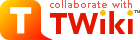
Error
Attention
Your IP address %REMOTE_ADDR% is black listed at the %WIKITOOLNAME% web site due to excessive access or suspicious activities. Please contact site administrator %WIKIWEBMASTER% if you got on the list by mistake. OKIdeas, requests, problems regarding TWiki? Send feedback
Note: Please contribute updates to this topic on TWiki.org at TWiki:TWiki.TWikiDocumentation